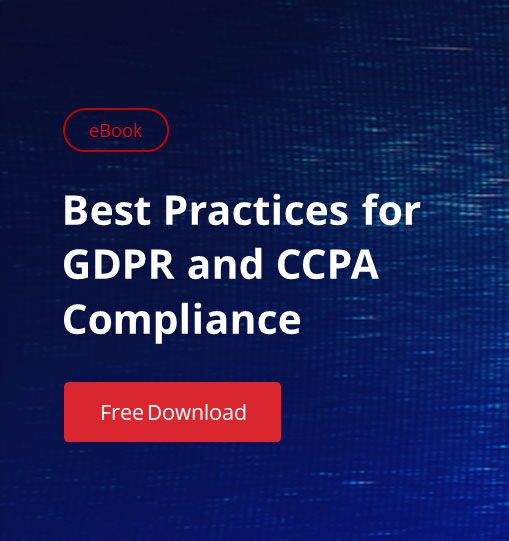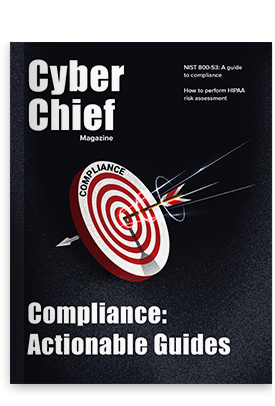One of our customer success reps was recently approached by a client with a not-so-unique problem: while multiple people, including their core admin team, had the authorization to make changes to custom objects in NetSuite, some — like outside consultants — required additional oversight.
Normally, Netwrix Strongpoint tracks noncompliant requests using the Change Request module — but this particular client was small enough that fully implementing this feature didn’t make sense yet. And without the Change Request module performing continuous analysis of each change, Netwrix Strongpoint wasn’t automatically differentiating between what was compliant and what wasn’t.
To work around this problem, we created a filter on our standard Compliant Change Report that would produce a daily rundown of changes by everyone except the in-house admin team members. Now, every morning, they get a list of who did what and, with it, the peace of mind of knowing they have full visibility into all the changes being made in their account.
1. Go to Netwrix Strongpoint > Change Management Reports > Compliant Changes and click “Edit this Search”
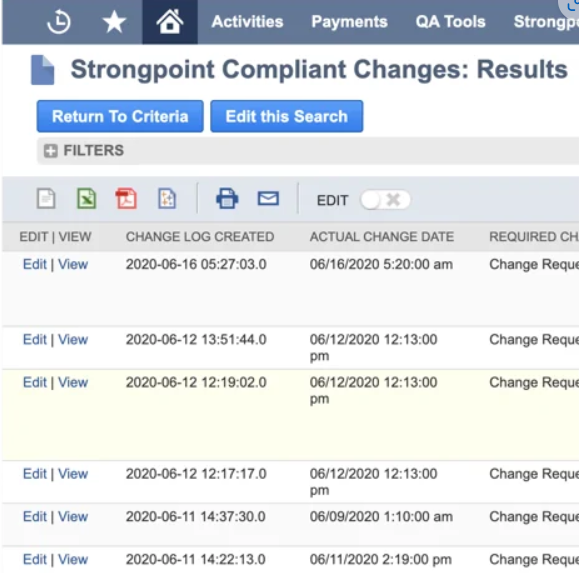
2. Add the filter “Change by” and use the “Is” or “Is not” parameters to include or omit changes by specific users.
If you want to limit results to critical objects such as scripts, workflows and forms, use the “Type” parameter to further refine the search output.
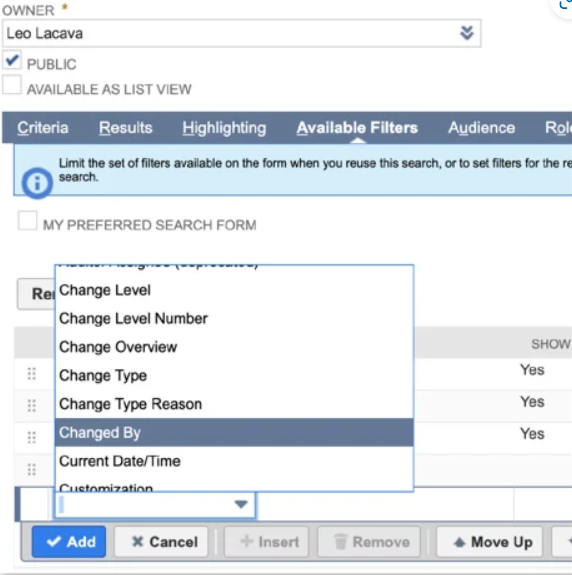
3. Click on the Email tab and check “Send email alerts when records are created/updated,” “Send emails according to schedule,” and “Summarize scheduled emails.”
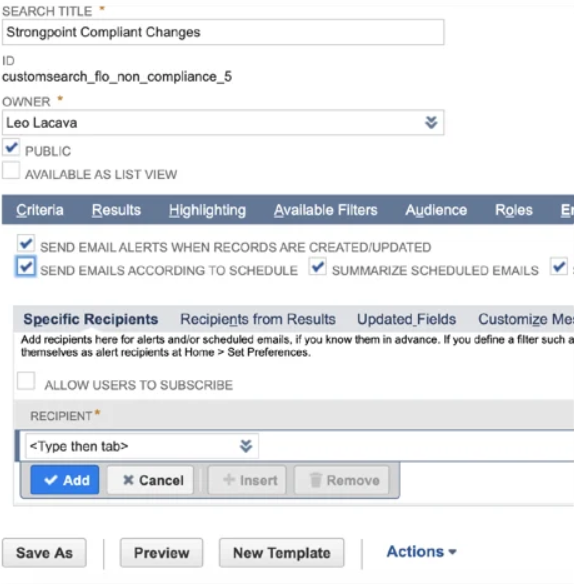
4. Select the recipients at the bottom of the Email tab, then click over to the Customize Message sub-tab to add a message to the search.
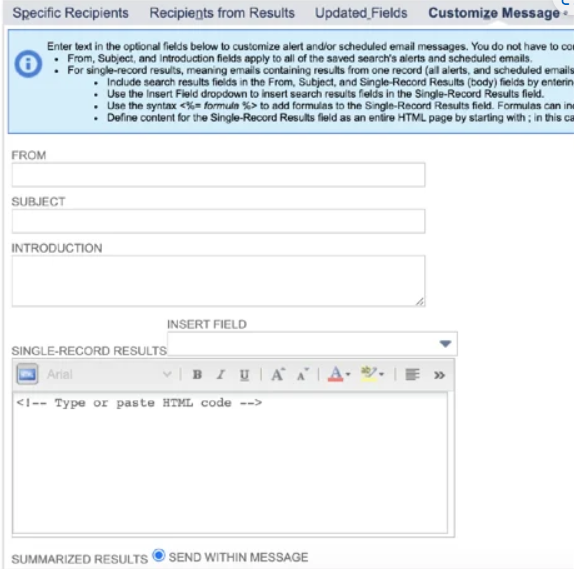
5. Click on the “Schedule” sub-tab to determine when and how often the search results will be sent out.
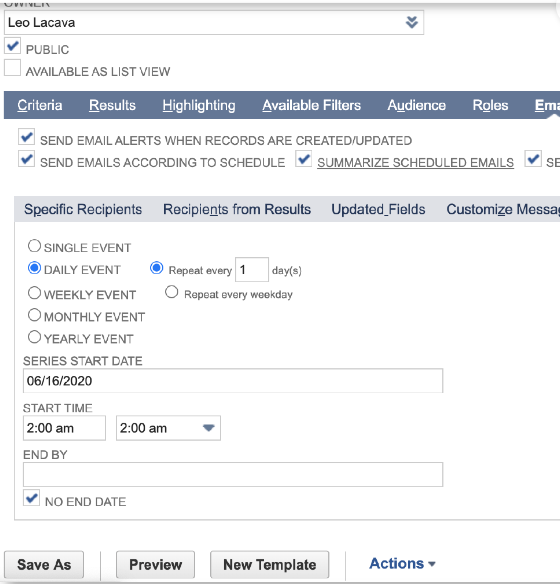
6. Finally, click “Save As” to activate the new search.
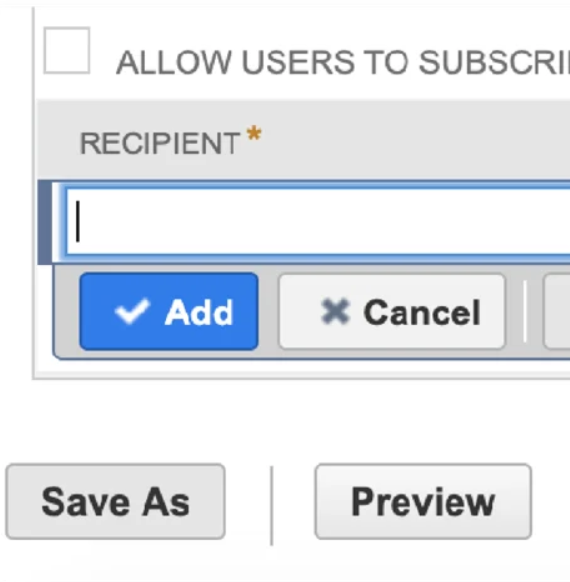
The Bottom Line
Whether you’re tracking activity with filtered searches, using Change Requests, or integrating with JIRA or ServiceNow, Netwrix Strongpoint makes it easy to get the information you need, in a way that fits seamlessly into your processes.