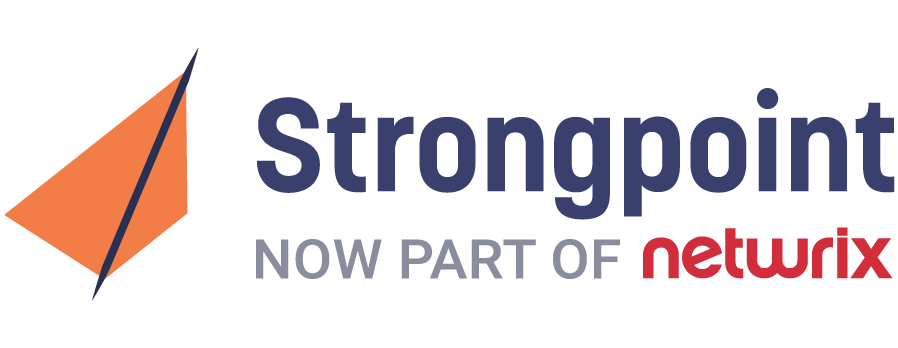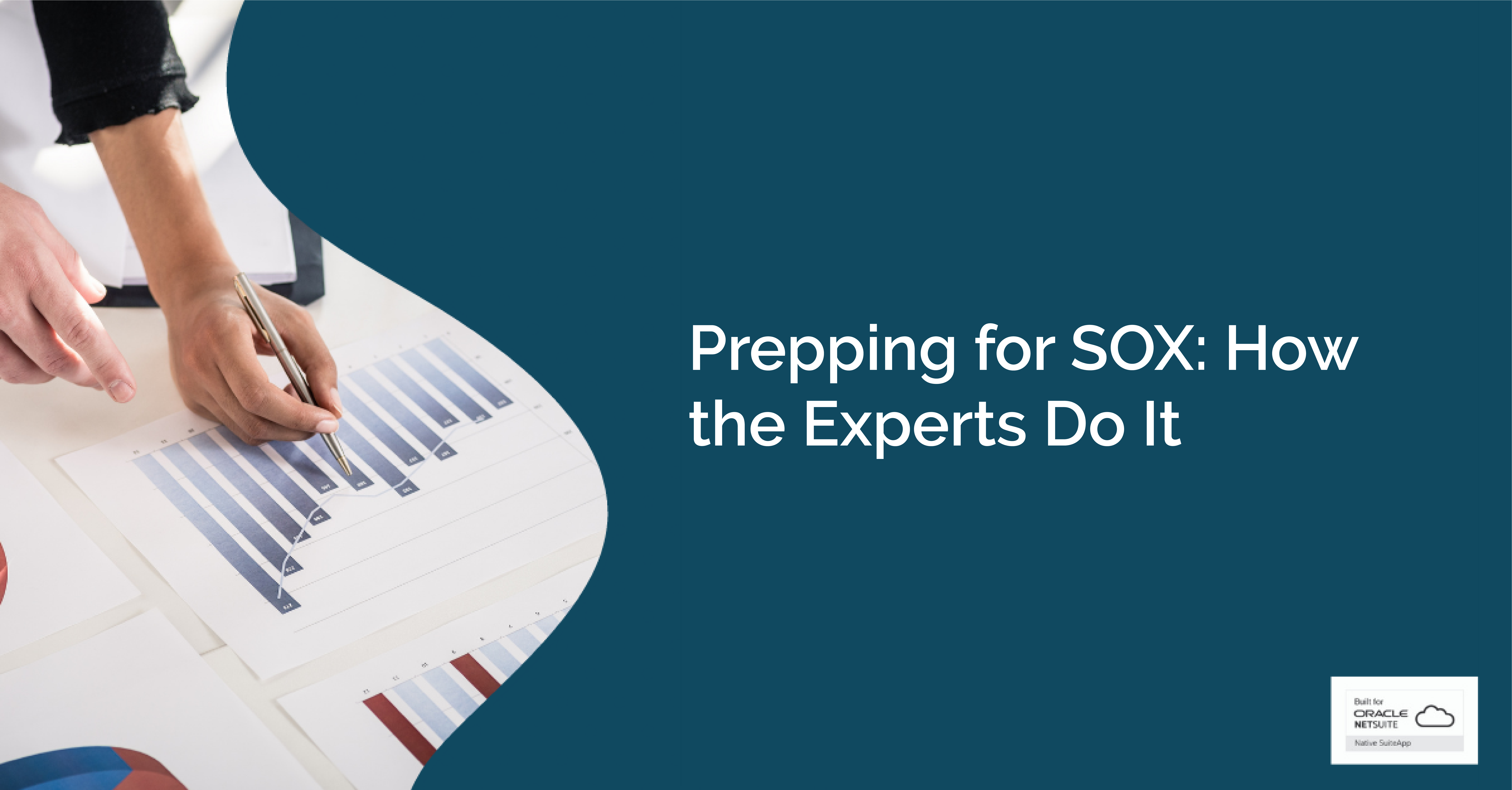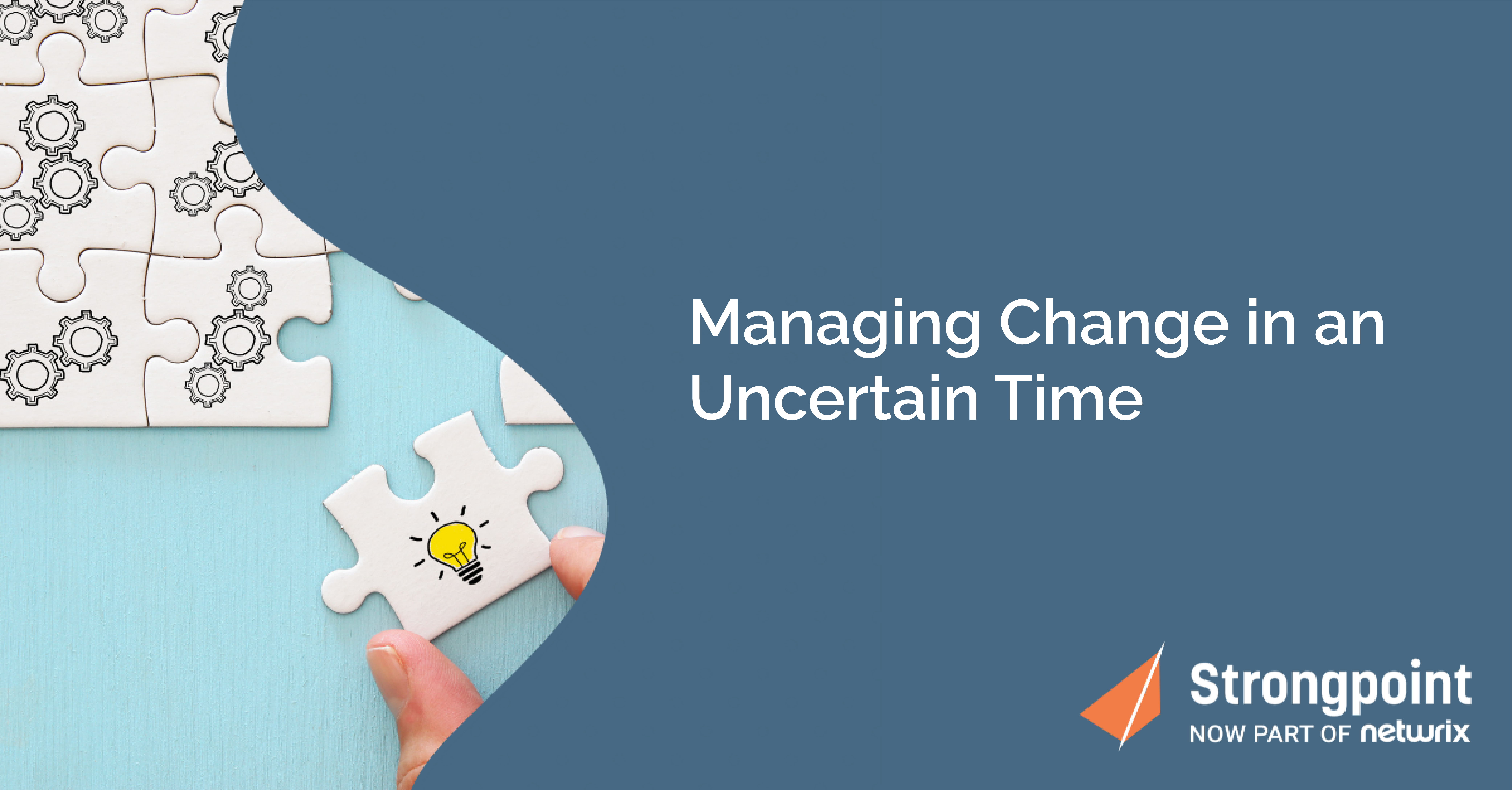Best Practices to Optimize Your NetSuite Account
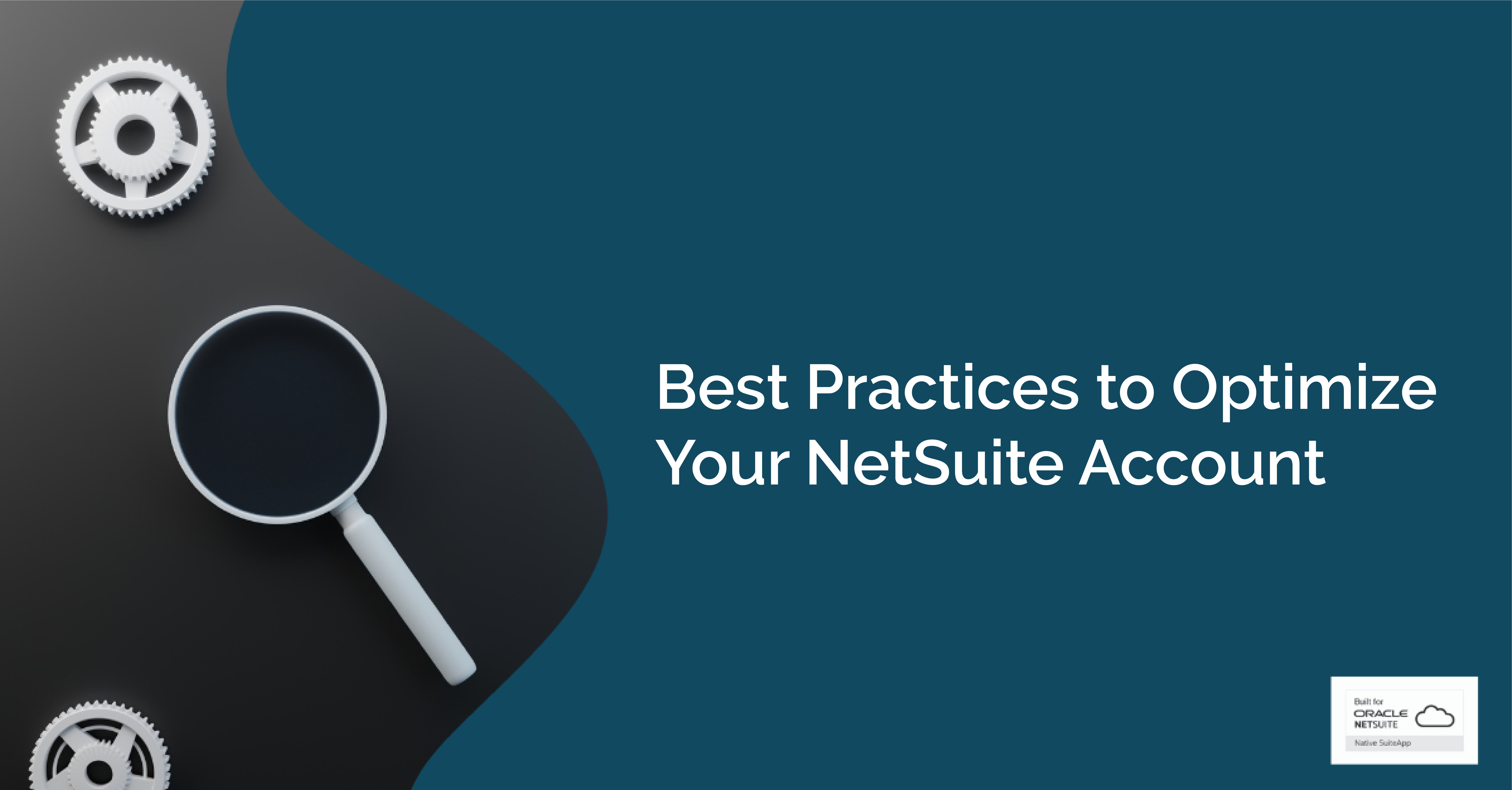
What does an optimized NetSuite account look like? Records, field and apps should work the way they’re supposed to. Data should be accessible and transparent. Reports should be accurate. The problem is, the more you customize your account, the more things can go wrong. As a result, admins and systems teams waste too much time and resources simply on troubleshooting things that don’t work — and end users pay the price.
To avoid lengthy discovery times, errors and costly consultant fees, we’re outlining a few best practices to keep your system lean and agile. Take a look below to learn how to optimize your NetSuite account to make it work better for your entire organization.
Best Practices for Cleanup and Optimization
1. Default IDs in NetSuite
In a growing organization, creating new customizations is a regular occurrence. Unfortunately, if you don't establish a proper naming convention for your customizations, NetSuite will assign them a default ID — which can make them extremely difficult to locate and work with.
Strongpoint has an out-of-the-box tool for identifying your customizations and seeing where they're being used, so you can quickly establish naming conventions that make managing your account easier.
Best practice: Use standardized names for your customizations.
2. Field-Level Help and Descriptions
Help and Description fields are an overlooked tool in NetSuite — but they’re very useful for helping new users navigate a customized NetSuite environment. Unfortunately, there’s no easy, out-of-the-box way to find, review and update missing help or description fields.
Luckily, Strongpoint can make your life easier. We have a search that allows you to see all unpopulated help and description fields and update them in one screen.
Best practice: Always fill out your Help and Description fields.
Best Practices for Script Management
1. Yesterday's Script Errors Report
A script error can be harmful to your NetSuite account, especially if it touches anything revenue-related. While NetSuite does have functionality to review script errors natively, it isn't easy to navigate, making it very hard for admins or developers looking to troubleshoot system errors.
Instead, try using Strongpoint’s Yesterday’s Script Errors report for better visibility. This report provides a summary of all the available errors logged in the system for various scripts for the previous day — and it's even sent to the main administrator every night.
Best practice: Regularly review and keep a record of your script errors.
2. Release Scripts and Debug Log Status Report
Logging is critical for debugging and troubleshooting — but in order to find the correct record and its corresponding log, you need to know which script is causing a problem. Strongpoint's Release Scripts and Debug Log Status report gives you an overview of every script that is causing excessive logs in your NetSuite account, helping to create less overhead and simplify troubleshooting when needed.
Best practice: Keep a record of every script creating excessive logs for easy troubleshooting.
It’s important to keep your NetSuite account updated and in line with your business processes — but it’s not always an easy task. Fortunately, Strongpoint for NetSuite can help your organization easily secure, optimize and streamline your account without drastically changing the way you work.
The best part is that our tools were built through NetSuite best practices — so you can always be confident that your processes are built for NetSuite. To learn more about our tools, click here.